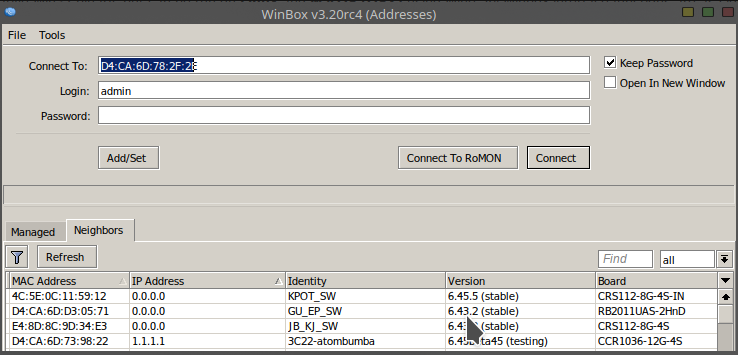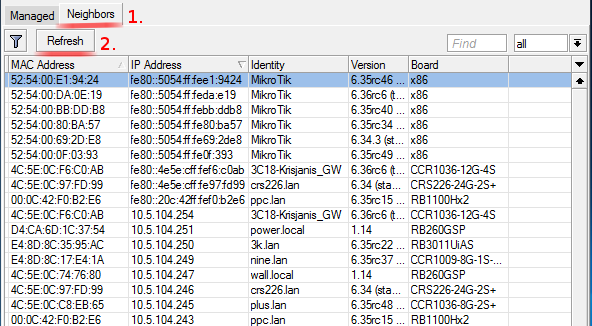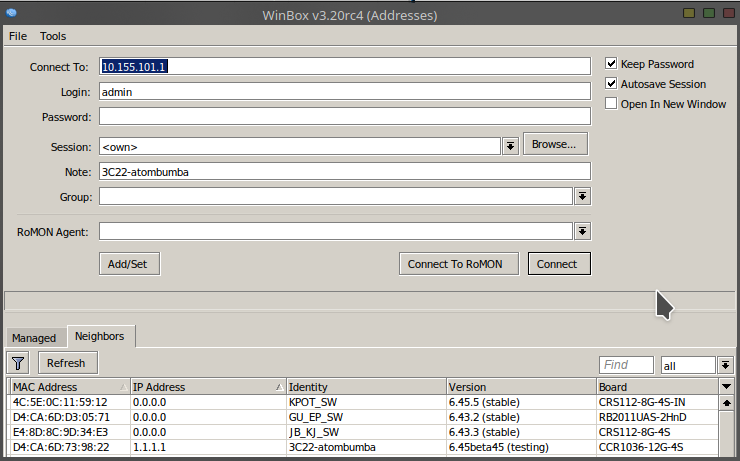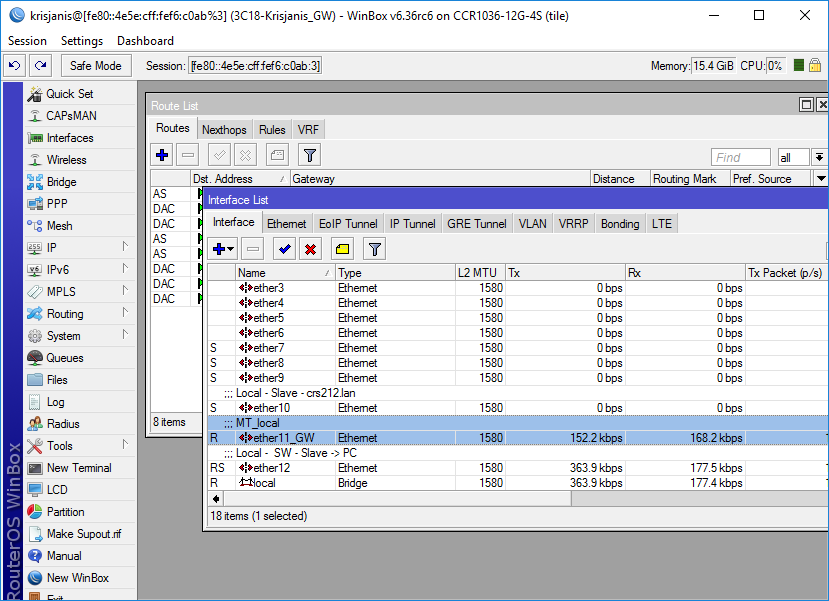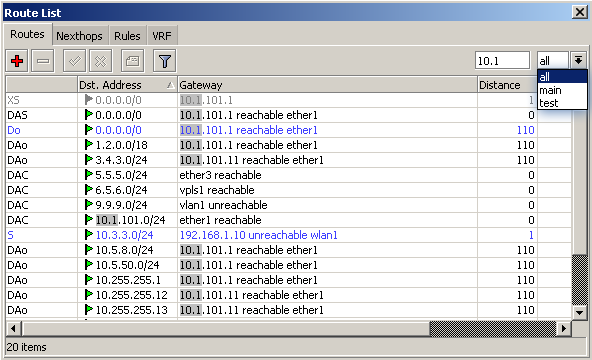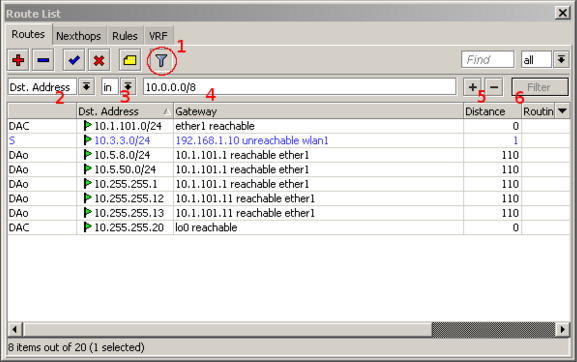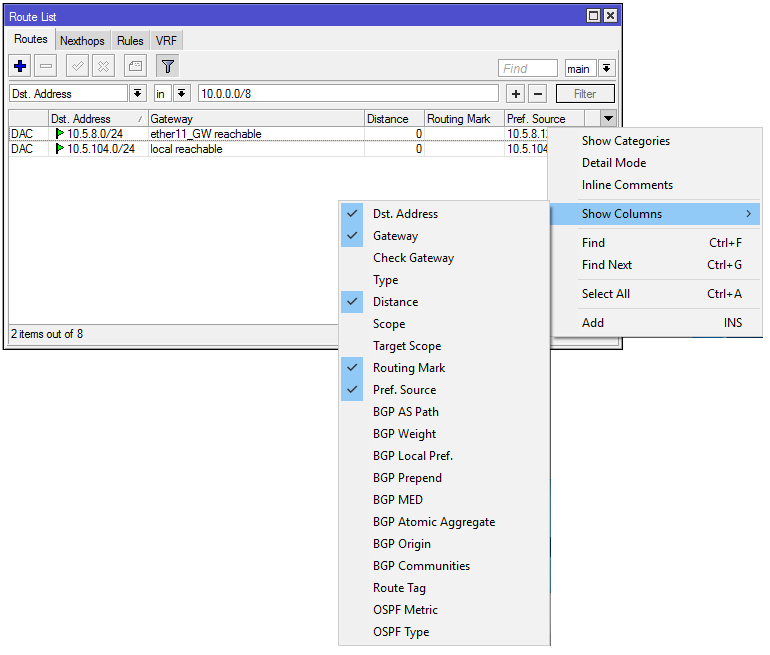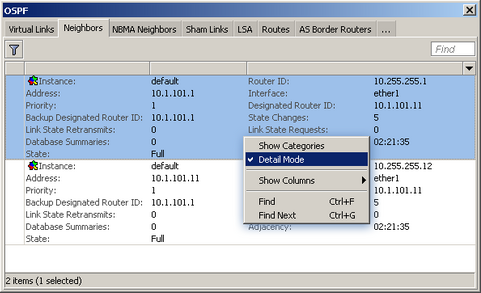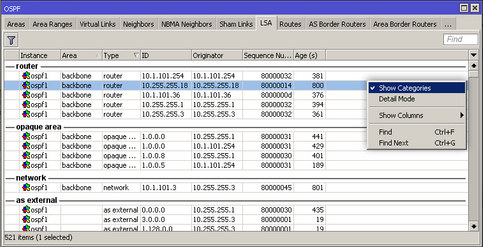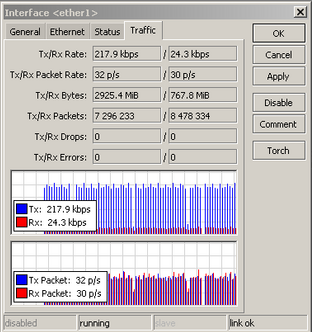Starting WinBox
WinBox loader can be downloaded from the MikroTik download page.
When WinBox.exe is downloaded, double click on it, and the WinBox
loader window will pop up. There are two WinBox loader modes: simple
which is enabled by default and advanced.
Simple mode
When you open WinBox loader for the first time simple mode layout will be used:
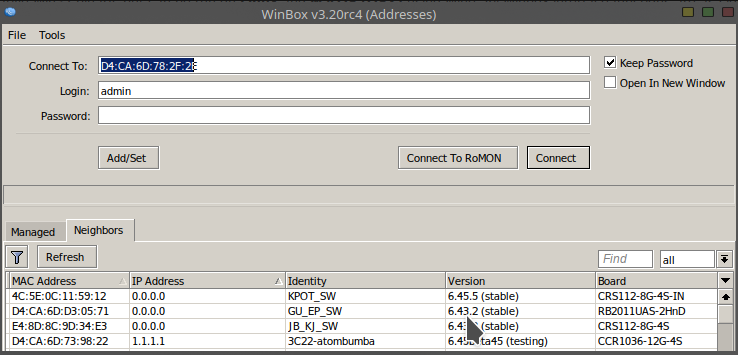
To connect to the router enter the IP or MAC address of the router, specify username and password (if any) and click on the Connect
button. You can also enter the port number after the IP address,
separating them with a colon, like this 192.168.88.1:9999. The port can
be changed in the RouterOS services menu.
You can also use neighbor discovery, to list available routers use the Neighbors tab:
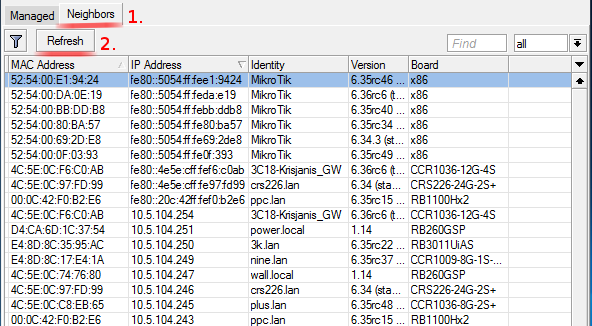
From
the list of discovered routers, you can click on the IP or MAC address
column to connect to that router. If you click on IP address then IP
will be used to connect, but if you click on MAC Address then the MAC
address will be used to connect to the router.
- Connect - Connect to the router
- Connect To RoMON - Connect to RoMON Agent
- Add/set - Save/Edit any of the saved router entries in the Managed tab.
- Open In New Window - Leaves loader open in the background and opens new windows for each device to which connection is made.
- Connect To: - destination IP or MAC address of the router
- Login - username used for authentication
- Password - password used for authentication
- Keep Password - if unchecked, the password is not saved to the list
- File
- New - Create a new managed router list in a specified location
- Open - Open managed router list file
- Save As - Save current managed router list to file
- Exit - Exit WinBox loader
- Tools
- Advanced Mode - Enables/Disables advanced mode view
- Import - Imports saved session file
- Export - Exports saved session file
- Move Session Folder - Change path where session files are stored
- Clear cache - Clear WinBox cache
- Check For Updates - Check for updates for WinBox loader
Advanced mode
Additional WinBox loader parameters are revealed when an advanced mode is enabled with Tools → Advanced Mode:
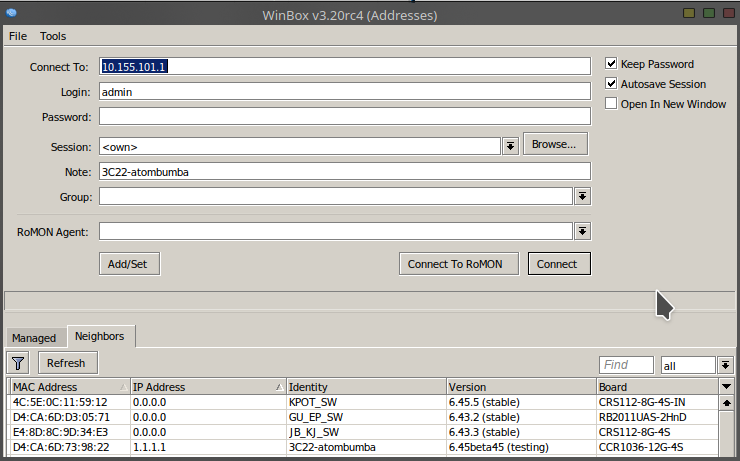
Buttons/check-boxes
- Browse - Browse file directory for some specific session
- Keep Password - if unchecked, the password is not saved to the list
- Secure mode - if checked, WinBox will use DH-1984 for key exchange and modified and hardened RC4-drop3072 encryption to secure the session.
- Autosave session - Saves sessions automatically for devices to which connections are made.
Fields:
- Session - Saved router session.
- Note - Note that is assigned to save router entry.
- Group - Group to which saved router entry is assigned.
- RoMON Agent - Select RoMON Agent from the available device list
Command Line
It is possible to use the command line to pass connect to, user and password parameters automatically:
winbox.exe [<connect-to> [<login> [<password>]]]
For example (with no password):
winbox.exe 10.5.101.1 admin ""
Will connect to router 10.5.101.1 with user "admin" without a password.
It
is possible to use the command line to pass connect to, user, and
password parameters automatically to connect to the router through
RoMON. In this case, RoMON Agent must be saved on the Managed routers
list so WinBox would know the user and password for this device:
winbox.exe --romon [<romon-agent> [<connect-to> [<login> [<password>]]]]
For example (with no password):
winbox.exe --romon 10.5.101.1 D4:CA:6D:E1:B5:7D admin ""
Will connect to router D4:CA:6D:E1:B5:7D, through 10.5.101.1 via RoMON Agent with user "admin" without a password.
IPv6 connectivity
WinBox
supports IPv6 connectivity. To connect to the router's IPv6 address, it
must be placed in square braces the same as in web browsers when
connecting to the IPv6 server. Example:
[db8::1]
when connecting to the link-local address interface index must be entered after the %:
[0:a00:27ff:fe70::e88c%2]
Port number is set after the square brace when it is necessary to connect WinBox to other port than the default:
[0:a00:27ff:fe70::e88c]:8299
WinBox
neighbor discovery is capable of discovering IPv6 enabled routers.
There are two entries for each IPv6 enabled router, one entry is with
IPv4 address and another one with IPv6 link-local address. You can
easily choose which one you want to connect to.
Run WinBox on macOS
Starting
with macOS 10.15 Catalina, Apple has removed support for 32bit
applications, meaning it is no longer possible to use regular Wine and
regular WinBox in this OS. Wine has made available a 64bit version for
macOS, and MikroTik has released a special WinBox64.exe version as well.
To run WinBox64 the following steps are required.
- Install latest Wine from the Wine macOS builds page ( wine-devel-7.X-osx64.tar.xz) and make sure you have downloaded the WinBox64.exe executable from the MikroTik download page.
- Launch WinBox64.exe with "open file with" > Wine64.app
Run WinBox on Linux
It
is possible to run WinBox on Linux by using Wine emulation software.
Make sure that the Microsoft font pack is installed, otherwise, you may
see distortions.
Interface Overview
WinBox interface has been designed to be intuitive for most of the users. The interface consists of:
- The main toolbar at the top where users can add various info fields, like CPU and memory usage.
- The
menu bar on the left - list of all available menus and sub-menus. This
list changes depending on what packages are installed. For example, if
the IPv6 package is disabled, then the IPv6 menu and all its sub-menus will not be displayed.
- Work area - an area where all menu windows are opened.

The
title bar shows information to identify with which router WinBox
session is opened. Information is displayed in the following format:
[username]@[Router's IP or MAC] ( [RouterID] ) - WinBox [ROS version] on [RB model] ([platform])
From screenshot above we can see that user krisjanis is logged into router with IPv4/IPv6 address [fe80::4e5e:cff:fef6:c0ab%3]. Router's ID is 3C18-Krisjanis_GW, currently installed RouterOS version is v6.36rc6, RouterBoard is CCR1036-12G-4S and platform is tile.
On the Main toolbar's left side is located:
- undo
- redo
- Safe Mode
- Currently loaded session
More about Safe mode and undoing performed actions read in this article.
On the right side is located:
- an indicator that shows whether the WinBox session uses encryption
- WinBox traffic indicator displayed as a green bar,
- Custom
info fields that can be added by the user by right-clicking on the
toolbar and picking available info fields from the list
Work Area and Child Windows
WinBox
has an MDI interface meaning that all menu configuration (child) widows
are attached to the main (parent) WinBox window and is showed in the
work area.
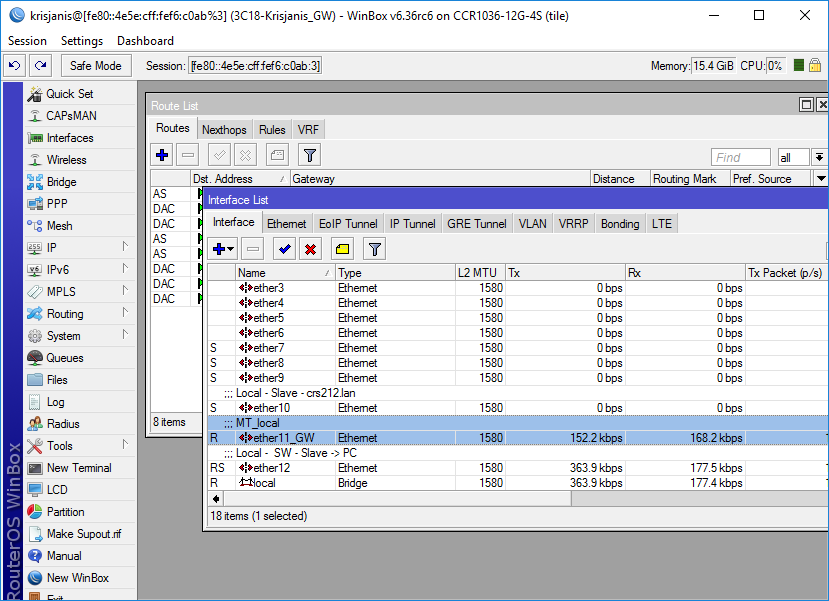
Child windows can not be dragged out of the working area. Notice in the screenshot above that the Interface
window is dragged out of the visible working area and a horizontal
scroll bar appeared at the bottom. If any window is outside visible work
area boundaries the vertical or/and horizontal scrollbars will appear.
Each child window has its own toolbar. Most of the windows have the same set of toolbar buttons:
 Add - add a new item to the list
Add - add a new item to the list Remove - remove the selected item from the list
Remove - remove the selected item from the list Enable - enable selected item (the same as enable command from console)
Enable - enable selected item (the same as enable command from console) Disable - disable selected item (the same as disable command from console)
Disable - disable selected item (the same as disable command from console) Comment - add or edit a comment
Comment - add or edit a comment Sort - allows to sort out items depending on various parameters.
Sort - allows to sort out items depending on various parameters. Read more >>
Almost
all windows have a quick search input field on the right side of the
toolbar. Any text entered in this field is searched through all the
items and highlighted as illustrated in the screenshot below
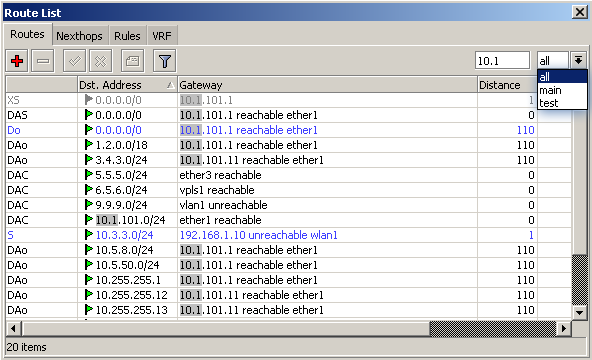
Notice
that on the right side next to the quick find input filed there is a
drop-down box. For the currently opened (IP Route) window, this
drop-down box allows to quickly sort out items by routing tables. For
example, if the main is selected, then only routes from the main routing table will be listed.
A similar drop-down box is also in all firewall windows to quickly sort out rules by chains.
Sorting out displayed items
Almost every window has a Sort button. When clicking on this button several options appear as illustrated in the screenshot below
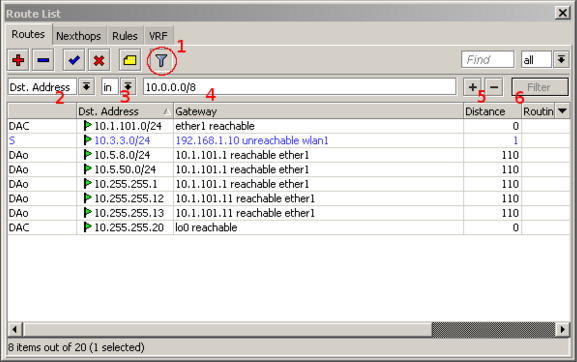
The example shows how to quickly filter out routes that are in the 10.0.0.0/8 range
- Press Sort button
- Choose Dst.Address from the first drop-down box.
- Choose in form the second drop-down box. "in" means that filter will check if DST address value is in range of the specified network.
- Enter the network against which values will be compared (in our example enter "10.0.0.0/8")
- These buttons are to add or remove another filter to the stack.
- Press the Filter button to apply our filter.
As you can see from the screenshot WinBox sorted out only routes that are within the 10.0.0.0/8 range.
Comparison operators (Number 3 in the screenshot) may be different for each window. For example "IP Route" window has only two is and in. Other windows may have operators such as "is not", "contains", "contains not".
WinBox allows building a stack of filters. For example, if there is a need to filter by destination address and gateway, then
- set the first filter as described in the example above,
- press [+] button to add another filter bar in the stack.
- set up a second filter to filter by the gateway
- press the Filter button to apply filters.
You can also remove unnecessary filters from the stack by pressing the [-] button.
Customizing list of displayed columns
By
default, WinBox shows the most commonly used parameters. However
sometimes it is needed to see other parameters, for example, "BGP AS
Path" or other BGP attributes to monitor if routes are selected
properly.
WinBox allows to customize displayed columns for each individual window. For example to add BGP AS path column:
- Click on the little arrow button (1) on the right side of the column titles or right mouse click on the route list.
- From popped up menu move to Show Columns (2) and from the sub-menu pick the desired column, in our case click on BGP AS Path (3)
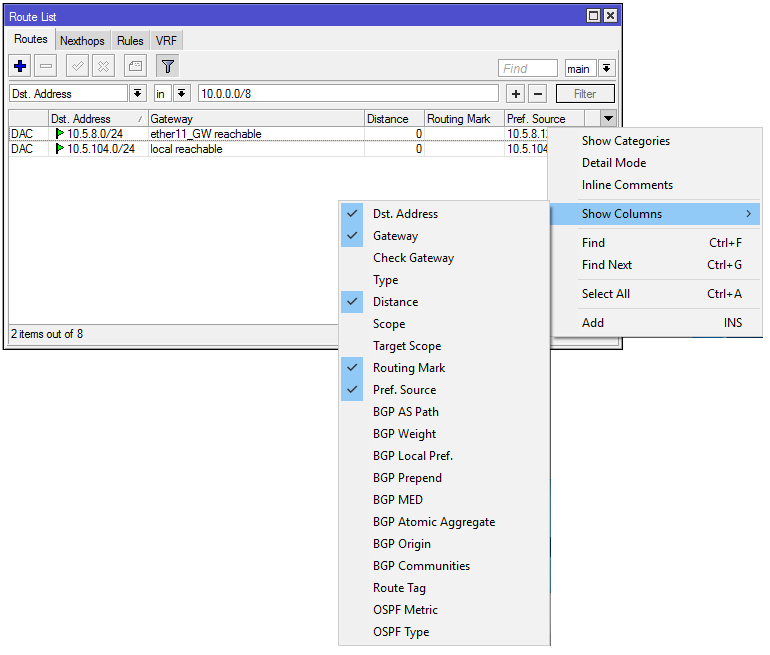
Changes made to window layout are saved and next time when WinBox is opened the same column order and size are applied.
Detail mode
It is also possible to enable Detail mode.
In this mode all parameters are displayed in columns, the first column
is the parameter name, the second column is the parameter's value.
To enable detail mode right mouse click on the item list and from the popup menu pick Detail mode
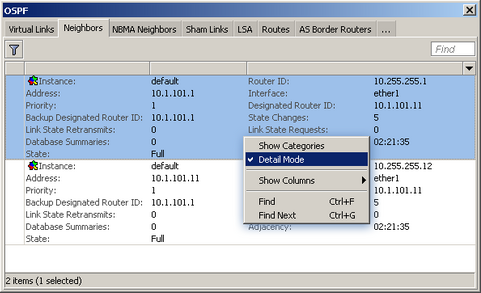
Category view
It
is possible to list items by categories. In this mode, all items will
be grouped alphabetically or by another category. For example, items may
be categorized alphabetically if sorted by name, items can also be
categorized by type like in the screenshot below.
To enable Category view, right mouse click on the item list and from the popup menu pick Show Categories
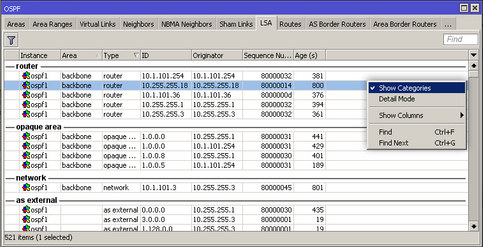
Drag & Drop
It
is possible to upload and download files to/from the router using
WinBox drag & drop functionality. You can also download the file by
pressing the right mouse button on it and selecting "Download".
Traffic monitoring
WinBox
can be used as a tool to monitor the traffic of every interface, queue,
or firewall rule in real-time. The screenshot below shows Ethernet
traffic monitoring graphs.
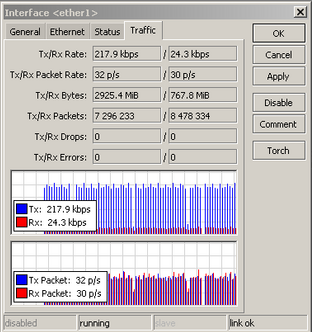
Item copy
This
shows how easy it is to copy an item in WinBox. In this example, we
will use the COPY button to make a Dynamic PPPoE server interface into a
Static interface.
This image shows us the initial state, as you see DR indicates "D" which means Dynamic:
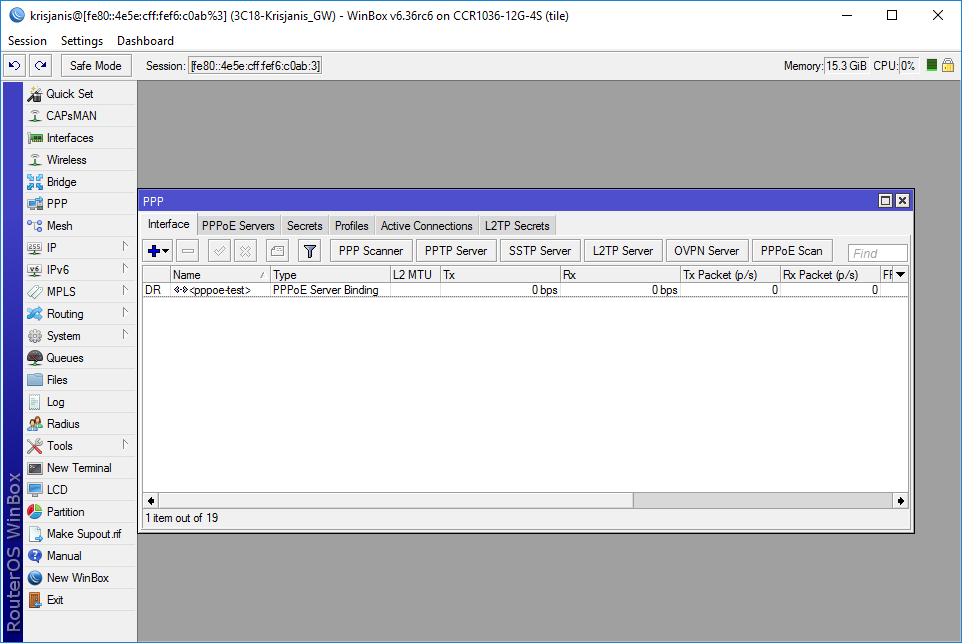
Double-Click on the interface and click on COPY:
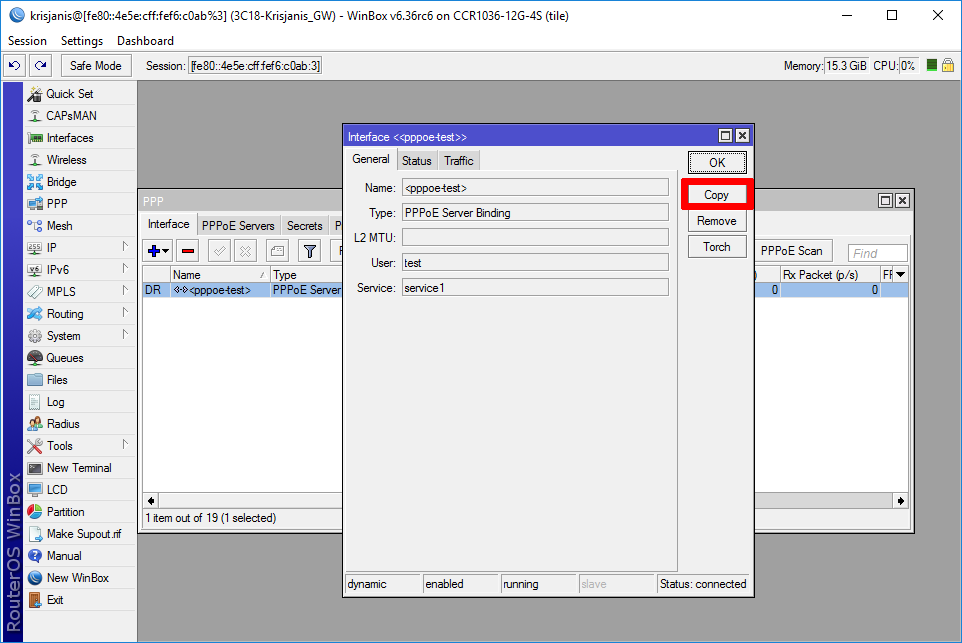
A new interface window will appear, a new name will be created automatically (in this case pppoe-in1)
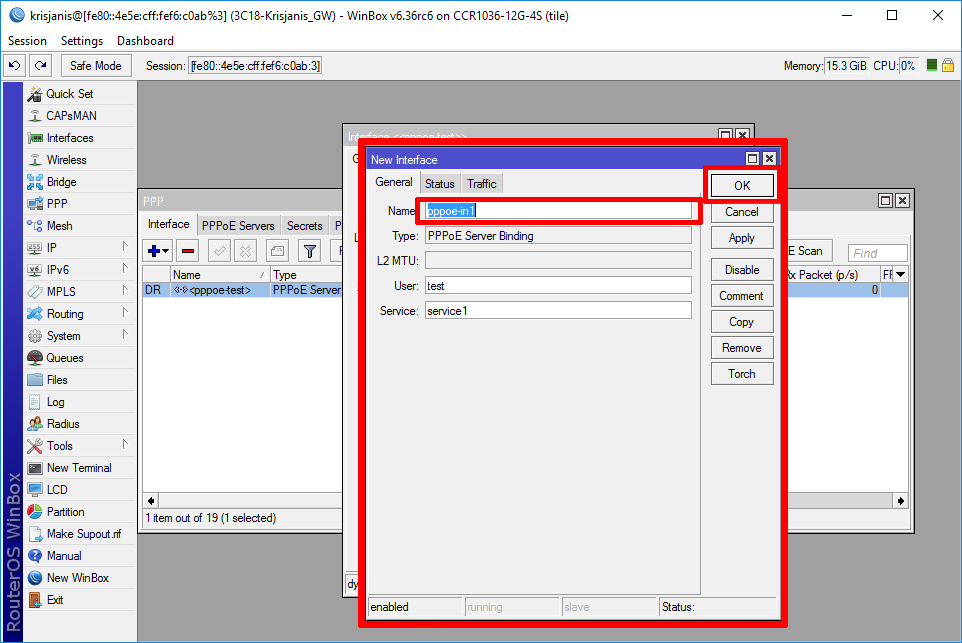
After this Down/Up event this interface will be Static:
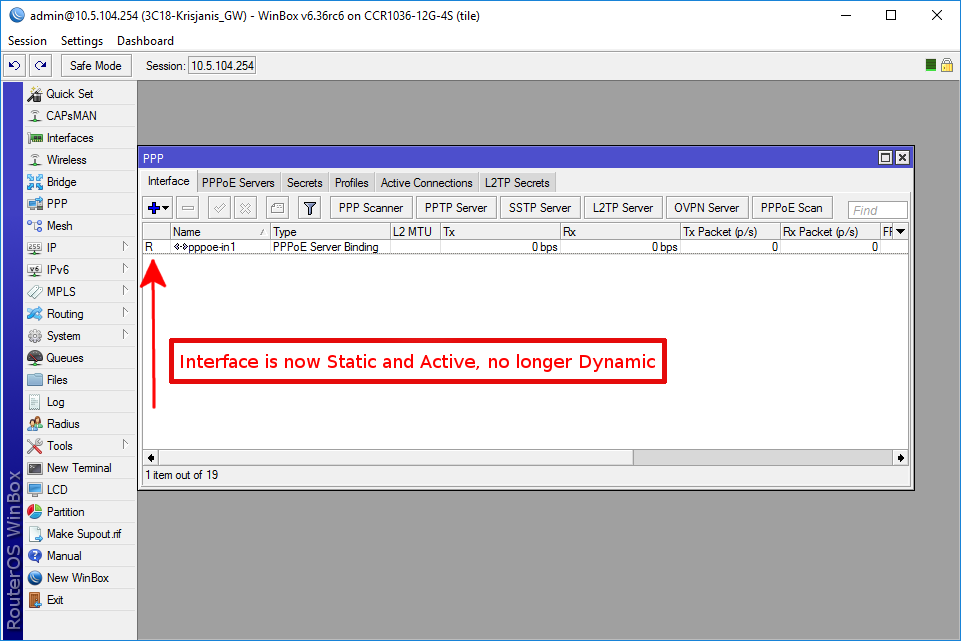
Transferring Settings
- Managed
router transfer - In the File menu, use Save As and Open functions to
save the managed router list to file and open it up again on a new
workstation.
- Router sessions transfer - In the Tools
menu, use Export and Import functions to save existing sessions to file
and import them again on a new workstation.
WinBox Keyboard Shortcuts
Troubleshooting
WinBox cannot connect to the router's IP address, devices do not show up in the Neighbors list
Make
sure that the Windows firewall is set to allow WinBox connections
through Private and/or Public network interfaces in the Windows
firewall, it can be changed in Control Panel\System and Security\Windows Defender Firewall\Allowed applications or disable the Windows firewall.
I get an error '(port 20561) timed out' when connecting to routers mac address
Windows (7/8) does not allow mac connection if file and print sharing is disabled.
I can't find my device in WinBox IPv4 Neighbors list or MAC connection fails with "ERROR could not connect to XX-XX-XX-XX-XX-XX"
Most
of the network drivers will not enable IP stack unless your host device
has an IP configuration. Set IPv4 configuration on your host device.
Sometimes
the device will be discovered due to caching, but MAC connection will
still fail with "ERROR: could not connect to XX:XX:XX:XX:XX:XX